Discovering the Server Name: A Step-by-Step Guide

Introduction
In this digital age, where data and information flow seamlessly across networks, servers play a vital role in facilitating communication and delivering services. However, server names can be elusive, especially in large-scale networks or complex environments. Unraveling the names of servers is crucial for various reasons, such as troubleshooting issues, establishing connections, or managing resources efficiently.
How to Identify Your Connected Server
On Windows: Press the Windows key + R, type “cmd” in the Run dialog, and press Enter. In the Command Prompt window, type “hostname” and press Enter. The server name will be displayed.
On macOS: Open the Terminal application. Type “hostname” and press Enter. The server name will be shown.
On Linux: Open a terminal window. Type “hostname” and press Enter. The server name will be displayed.
Remember, these steps will provide you with the name of the server you are currently connected to.
Understanding the Importance of Server Names
Server names serve as unique identifiers within a network. They provide a way to differentiate and locate specific servers, enabling administrators and technicians to interact with them effectively. By having a clear understanding of the importance of server names, you can appreciate the value they hold in maintaining a well-organized and functional network infrastructure.
- Step 1: Checking the Documentation: One of the initial steps to discover a server’s name is to refer to any existing documentation or records. Organizations often maintain detailed documentation that includes server names, IP addresses, and their respective roles or functions. Checking these resources can save you time and provide valuable insights into your network’s server naming conventions.
- Step 2: Examining the Network Configuration: The network configuration can offer clues about server names. By reviewing network devices such as routers, switches, or firewalls, you may encounter references to servers or their hostnames. Configuration files or network diagrams might contain the names you seek, giving you a starting point for further investigation.
- Step 3: Analyzing Server Logs: Server logs can be a goldmine of information when it comes to identifying server names. These logs often contain entries mentioning the server’s hostname, IP address, or other identifying details. Analyzing these logs, whether they are system logs or application-specific logs, can unveil the server names you are searching for.
- Step 4: Utilizing Command Line Tools: Command line tools provide powerful utilities to explore and interact with servers. By using commands such as
nslookup,ping, ortraceroute, you can gather information about servers within your network. These tools allow you to query DNS records, check connectivity, and trace the path to a server, revealing its name and address. - Step 5: Consulting IT Team or Service Provider: If you are part of an organization, reaching out to your IT team or service provider can be a valuable resource. They possess the knowledge and expertise to guide you in your quest for server names. Collaborating with them can lead to quick and accurate results, as they are familiar with the network infrastructure and its naming conventions.
- Step 6: Using Network Discovery Tools: Network discovery tools offer automated solutions for identifying and mapping devices within a network. These tools scan the network and provide comprehensive reports on discovered servers, including their names, IP addresses, and additional details. Utilizing network discovery tools can save time and effort, especially in larger networks with numerous servers.
- Step 7: Exploring DNS Records: Domain Name System (DNS) records store information about servers and their corresponding domain names. By exploring DNS records, either through command line tools or dedicated DNS management software, you can uncover server names associated with specific IP addresses or domains. DNS exploration can be an effective method for discovering server names in your network.
- Step 8: Reviewing Server Management Software: Many organizations employ server management software to oversee their server infrastructure. These software solutions often provide detailed information about servers, including their names, configurations, and status. Reviewing the server management software utilized within your organization can reveal the server names you are searching for.
- Step 9: Researching Server Name Conventions : Server naming conventions vary across organizations and industries. Conducting research on common server name conventions relevant to your environment can provide insights and help narrow down your search. Understanding naming patterns or conventions used in your field can assist you in deciphering server names and recognizing their purposes.
- Step 10: Verifying with Server Admin Panels: Server admin panels, such as web-based control panels or remote administration interfaces, offer an interface to manage and configure servers. These panels often display server names prominently, allowing administrators to easily identify and access servers. Verifying server names through admin panels can provide a definitive answer to your quest for server discovery.
Initiating Discovery in Azure Migrate
Azure Migrate simplifies the migration process, and it all begins with discovery. This process involves identifying the servers in your environment and assessing their compatibility with the Azure environment. Here’s how to start discovery in Azure Migrate.
- Azure Portal: Log in to your Azure portal and navigate to the Azure Migrate service.
- Discovery Tool: Download and install the Azure Migrate Discovery Tool on a server within your environment.
- Configure: Once installed, configure the tool by specifying the vCenter Server details for VMware environments or the Hyper-V server details for Hyper-V environments.
- Start Discovery: Initiate the discovery process. The tool will gather information about your servers, applications, and dependencies.
Extending Azure Migrate Discovery to Physical Servers
Azure Migrate isn’t limited to virtual environments. It can also be used to discover and assess physical servers. This versatility allows organizations to comprehensively evaluate their entire infrastructure. By installing the discovery agent on physical servers, you can gather crucial data for the migration process.
Prerequisites for Azure Migrate Discovery
To ensure a successful discovery process, there are a few prerequisites to keep in mind:
- Azure Subscription: You need an active Azure subscription to utilize the Azure Migrate service.
- Access: The discovery tool requires access to the servers you intend to assess. Make sure necessary permissions are in place.
- Agent Installation: For physical servers, the Azure Migrate Dependency Agent needs to be installed.
- Network Connectivity: The servers should have internet access to send data to Azure Migrate.
Understanding Discovery in Cloud Migration
Discovery in cloud migration involves identifying and documenting the components of your existing environment that will be migrated to the cloud. This includes servers, applications, databases, and their interdependencies. Accurate discovery ensures a seamless migration process, minimizes risks and avoids potential disruptions.
Best Practices for Naming Servers
Naming servers effectively contributes to the overall organization and management of a network. This section presents best practices for naming servers, including using descriptive names, avoiding ambiguous or generic terms, and adopting a standardized naming convention. Implementing these best practices can enhance the clarity and organization of your server naming scheme.
Conclusion:
Discovering server names may seem like a daunting task, but armed with the knowledge and methods outlined in this guide, you can confidently navigate your network’s server infrastructure. By following the step-by-step process, utilizing various tools and resources, and troubleshooting any challenges along the way, you can unravel the mysteries behind server names and gain a deeper understanding of your network.
FAQ
Can I find the server name using a web browser?
No, you cannot find the server name directly through a web browser. The server name is a local identifier and is not typically exposed to the web. You need to use the command line or terminal on your operating system to retrieve the server name.
Can I find the server name for a remote website?
I’m sorry, but it’s not possible to find the server name for a remote website unless you have administrative access to the server itself. The server name is not publicly available information and is usually kept undisclosed to visitors or users of a website.
Is the server name the same as the IP address?
No, the server name and IP address are not the same. The server name is a unique identifier given to a server, while an IP address is a numerical label assigned to each device connected to a network. The server name is often used for internal network identification, while the IP address is used for communication between devices over the internet.